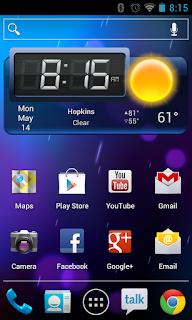 I wasn't able to follow any other advice on how to root my Droid Incredible once I upgraded to Verizon's Gingerbread 2.3.4. I found some articles describing how to downgrade the firmware and then use unrevoked to root the phone but I had no luck getting these instructions to work. Instead, I followed my own path using HTC's bootloader unlock tool which was released for the Droid Incredible.
I wasn't able to follow any other advice on how to root my Droid Incredible once I upgraded to Verizon's Gingerbread 2.3.4. I found some articles describing how to downgrade the firmware and then use unrevoked to root the phone but I had no luck getting these instructions to work. Instead, I followed my own path using HTC's bootloader unlock tool which was released for the Droid Incredible.My only complaint with HTC's bootloader unlock tool was the necessity for using Windows to unlock the phone. I attempted to use Wine under Ubuntu with no success. I have a virtual Windows 7 using VirtualBox that may have worked but I was tired and decided to use another computer in my office.
My Goal:
Install CyanogenMod and try out an Ice Cream Sandwich build CM9
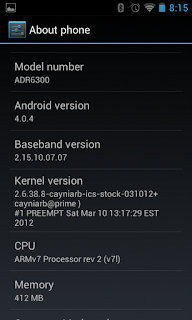 Issues with Ice Cream Sandwich on Droid Incredible at the time of writing:
Issues with Ice Cream Sandwich on Droid Incredible at the time of writing:- Video Recording doesn't seem to work -- other camera functions seem to work just fine
- Once rooted, can't rent Movies from Google Play store.
- Netflix fails playing back video -- Audio works with a blank picture, there are reports that the DRM is broken and won't be fixable
- Composite video output via special cable has never worked on CyanogenMod and I didn't expect it to magically work. I believe, HTC created the video output prior to Android having an API for HDMI outputs let alone working with composite video.
- I don't have Verizon service on this phone any longer so I can't test phone functionality but I was able to get it to call *228 to try to register with Verizon and I have gotten phone to work with previous versions of CyanogenMod.
You will need:
- One Microsoft Windows Computer to unlock the bootloader
- One Compuer (Can be the same computer as above) with Android SDK tools (adb) -- Ubuntu Linux is my main computer
- One Droid Incredible with USB Debugging turned on
- One SD Card -- I'm using a 16 GB card. SD content is not touched following my instructions but be careful there are some options that will format your card and then your backups and other content will be deleted.
- Bootloader: the BIOS of the phone -- Navigate through this using Volume Up/Down and Power Button as the Enter key
- Recovery: Recovery partition and application used to reset the phone to factory defaults. Can be customized using CyanogenMod's Clockwork recovery which gives more flexibility than Verizon/HTC's stock recovery
Here are the steps:
- Follow HTC's instructions for unlocking the bootloader on the Droid Incredible
- Reboot the unlocked phone to Bootloader by holding the Volume Down while pressing Power to turn on the phone.
- Select Fastboot (not available if device is not unlocked) (Use Volume Up/Down to select and the Power Button as Enter Key in this mode)
- Download or compile fastboot for your OS of choice (Again I'm using Ubuntu Linux)
- run 'fastboot flash recovery recovery-clockwork-5.0.2.0-inc.img'
- run 'fastboot reboot'
- Hold the Volume Down key while booting to get to the Bootloader and Choose 'Recovery' to start the recovery-clockwork application.
- Clockwork Recovery
- First let's make a backup of Verizon's 2.3.4 Droid Incredible -- Choose 'backup and restore' (In this application Volume Up/Down are used for selection and the optical joystick button is used for Enter -- Power Button is now used as a screen saver)
- This will save the backup to a folder on the sdcard under clockworkmod
- Choose to install zip from sdcard
- Navigate to %ICS%.zip
- After successfully applying the image zip, then choose 'wipe data/factory reset'
- This is done because we are using an entirely different system -- there is no easy upgrade path. Without the factory reset you may get a number of errors
- Next we need to apply the gapps zip for CM9
- Finally 'reboot system now' and wait for ICS to build some packages for the first time.
I'll try to fill in more details and take some pictures of the Bootloader and the Recovery Screens.
No comments:
Post a Comment